The most powerful program for installing all versions of Windows on the flash drive, ventoy-1.0.78
The method of formatting a computer or reinstalling the system of a previous computer depends on several steps and requires many tools, including copying Windows to a CD-ROM drive.
Now, with the development of computers, they support booting from USB.
To format via USB and install Windows from a USB flash drive, all you have to do is burn the Windows system in ISO format to the flash drive and start installing Windows.
To burn the ISO system to the flash drive, there are several programs that fulfill the purpose, including:
Refus, the famous program for burning the Windows system to a flash drive.
Program, win to flash, to burn the Windows system to a USB flash drive.
The best, best, and fastest program for burning a copy of Windows onto a USB flash drive is Ventoy .
The Ventoy2Disk Windows burning program is characterized by its speed and lightness, in addition to burning more than one Windows on the flash drive with the push of a button without formatting the USB, in addition to using the flash drive normally, such as adding or deleting Windows without affecting the rest of the copies and files inside the flash drive.
How to install more than one Windows on a flash drive .
We download the Ventoy2Disk program from here .
We open the program and connect the flash drive to the computer.
After that, we click Install and wait a little while until the process is completed.
Now the flash is ready for use. To burn any Windows system to it, we just put the Windows iso file inside it. (copy paste). That is, we make a copy of the iso file and paste it inside the flash drive or send it directly to the flash drive as in the picture.
To add or delete a new Windows, we just access the flash drive and then delete the iso file for the Windows that we want to delete. The same process is used to add Windows: we copy the iso file and place it inside the flash drive.
How to format a computer via USB.
After the copy of Windows is ready on the USB, we turn off the computer to be formatted, then connect the USB key.
We turn on the computer while constantly pressing the F9 or F12 key for the boot menu. Each type of computer has a way to enter the boot menu. It is enough to enter the Google search engine and enter the name of your computer followed by the boot menu key and the button responsible for it will appear for you. Boot feature.
Now we choose to boot from USB, then press Enter
Now a list will appear as in the picture.
Select the Windows you want to install, then press Enter
Then we follow the rest of the Windows installation steps normally.

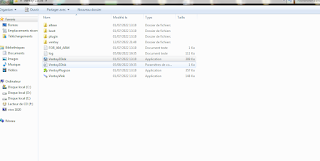



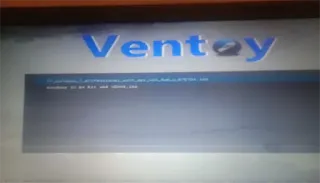
إرسال تعليق